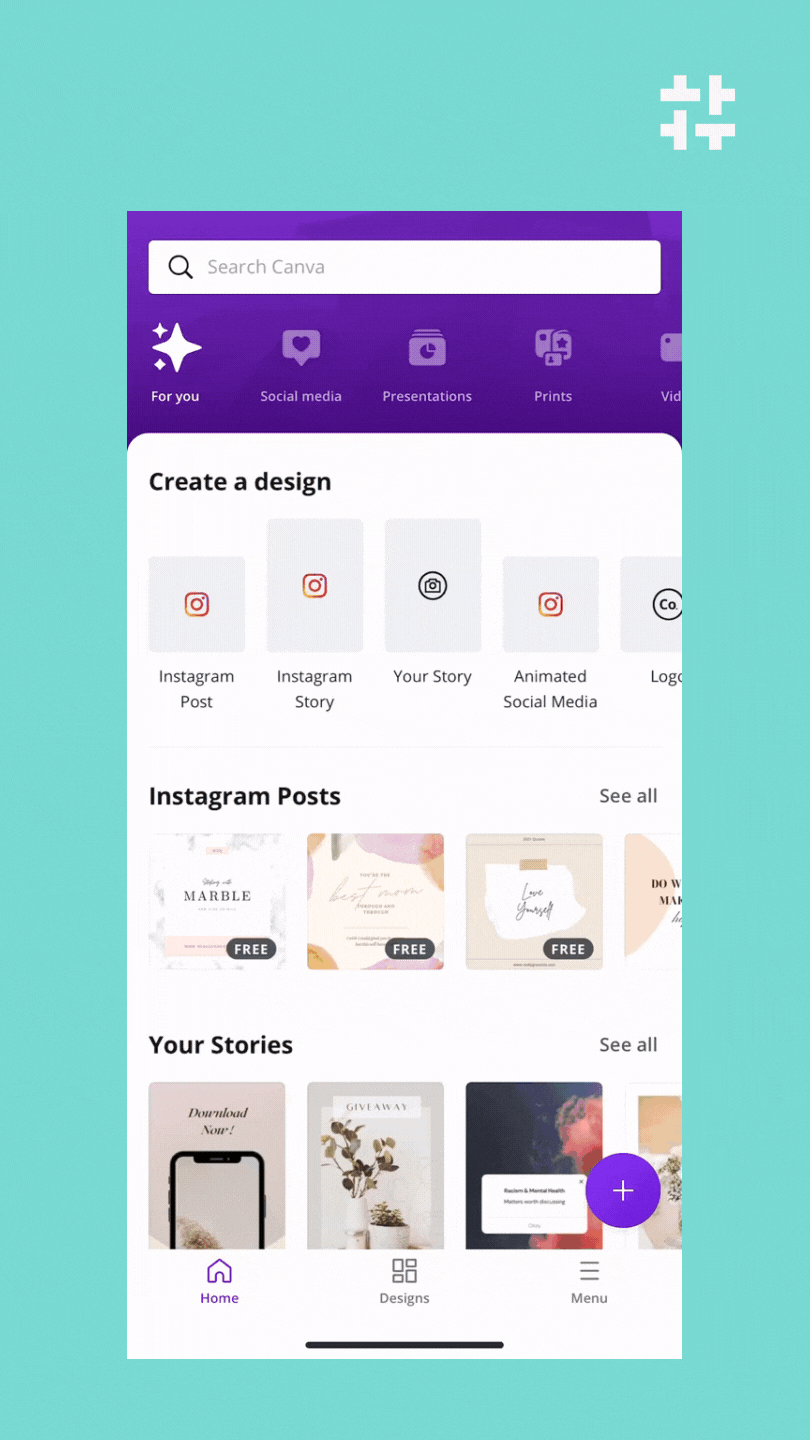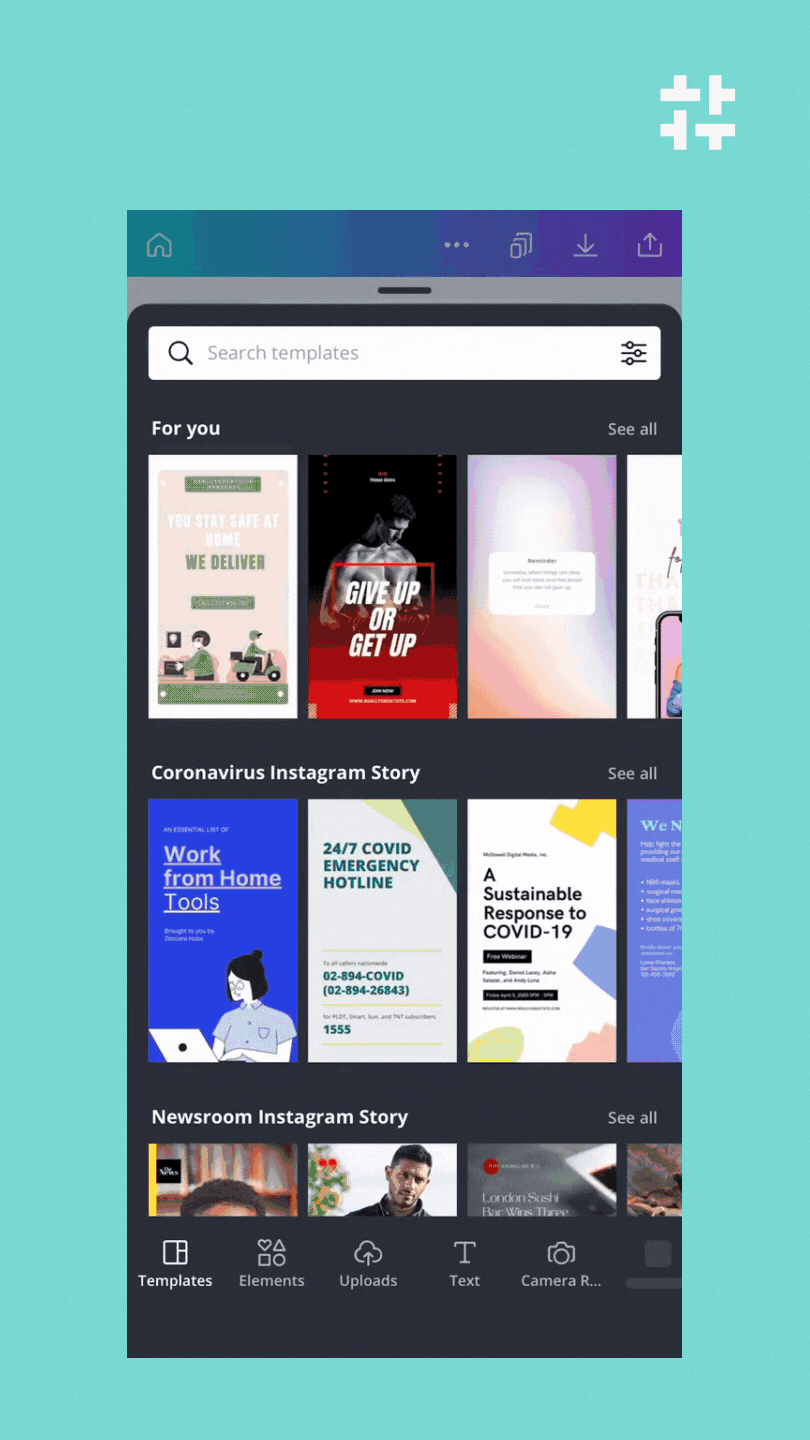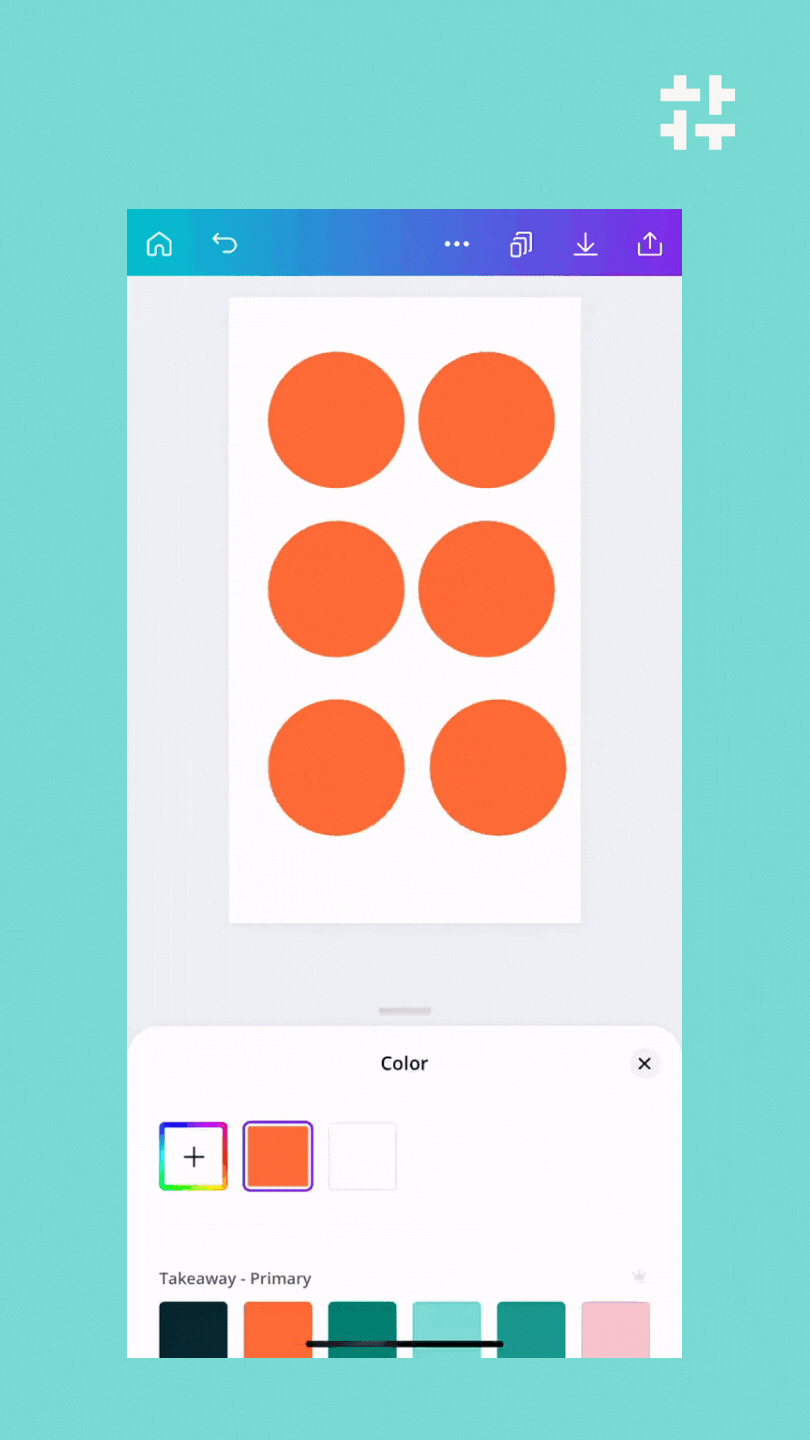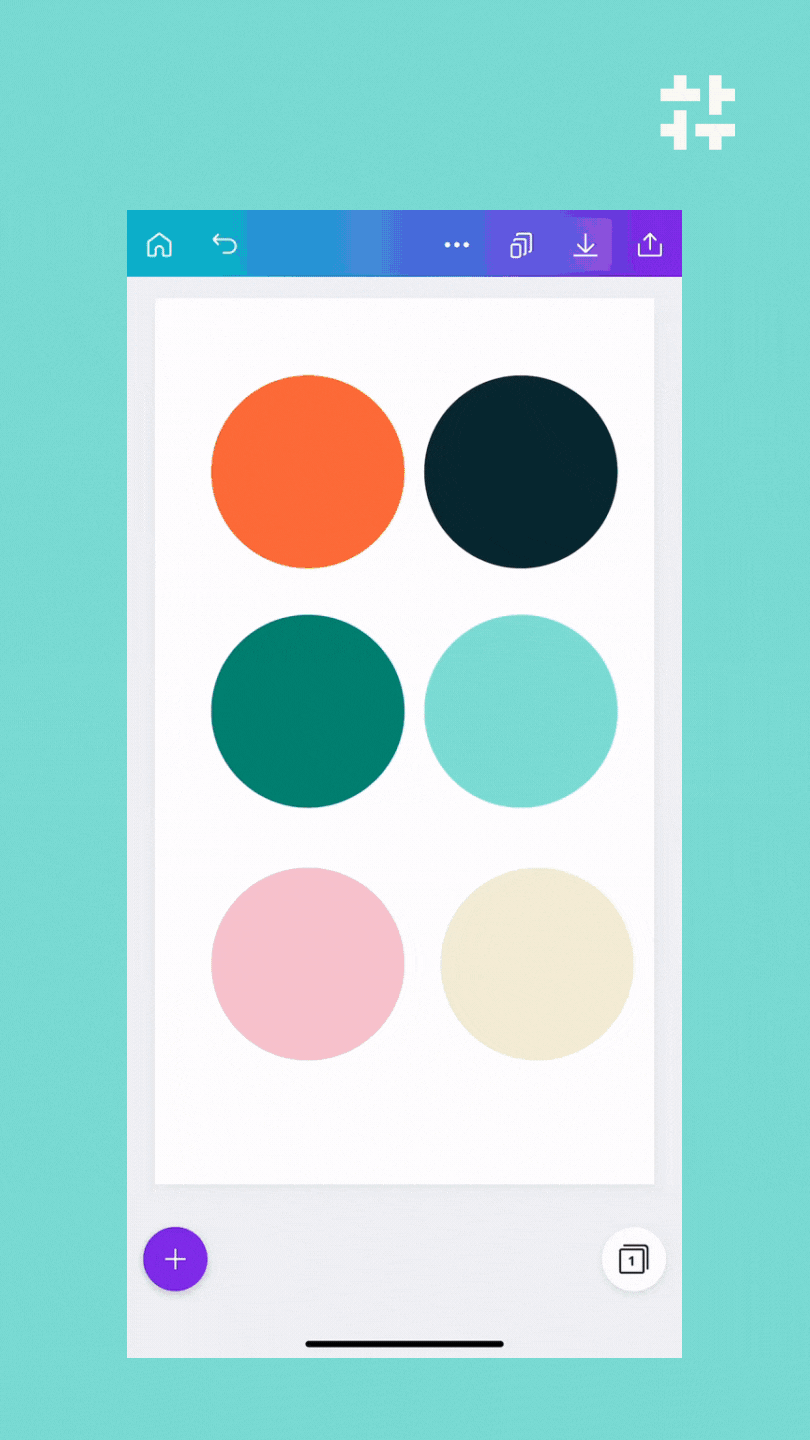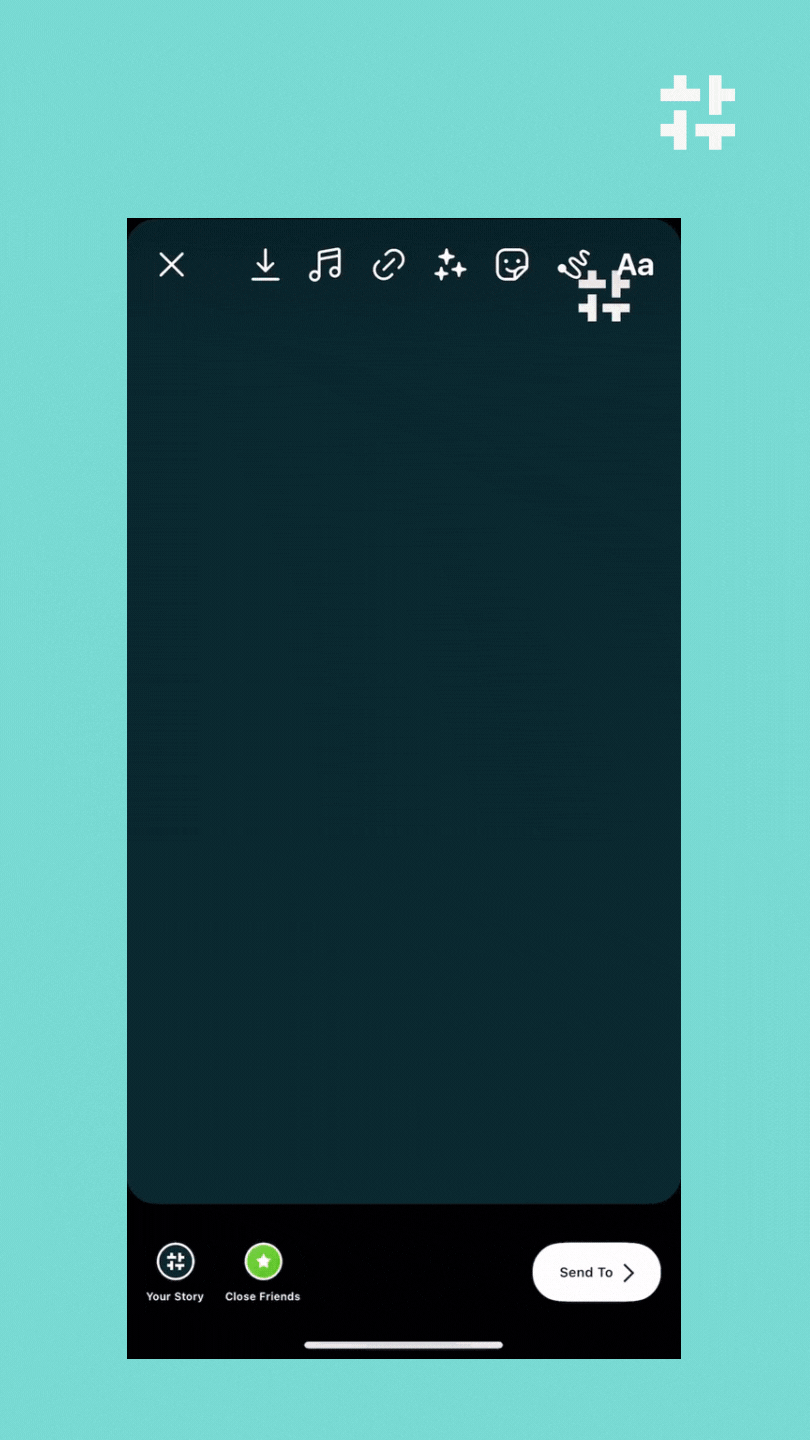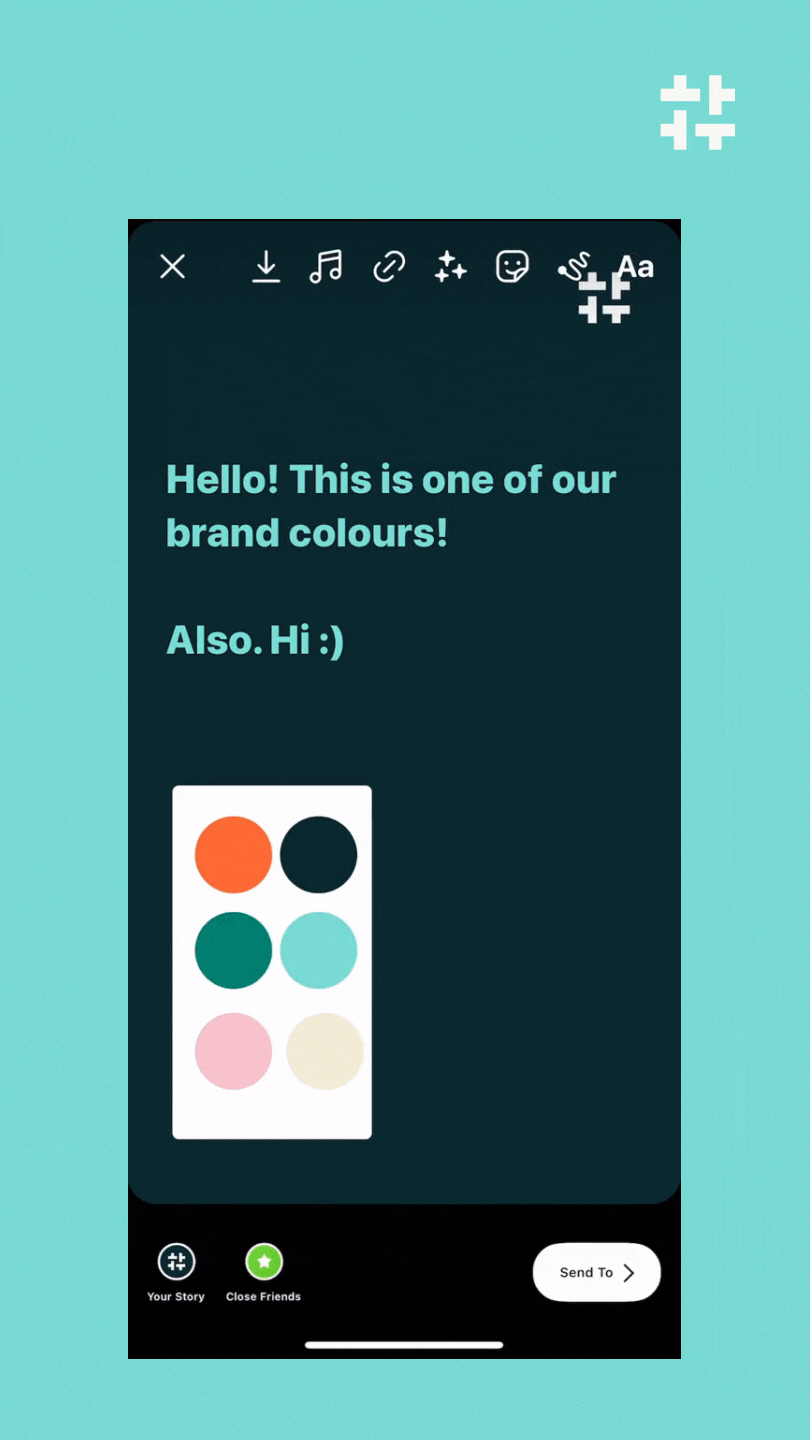Use your brand colours on Instagram Stories to stand out from the rest
So much time and attention goes into crafting the perfect Instagram grid, but unless you’re creating all of your Stories in a design program ahead of time (& who wants to do that!) creating a consistent look and feel to your Stories can be a little trickier.
Because everyone has access to the same design tools within the Stories interface, everyone’s content can start to look similar and mesh together. One way to make your Stories stand-out from the rest is by using your brand colour palette in all your Stories so you aren’t using the default suggested colours like everyone else.
Here’s how to use your brand colour palette in Instagram Stories.
Step 1:
Open whatever tool you use to make your social graphics & start with a blank canvas.
In this example, we’re using Canva!
Step 2:
Choose any shape (we always go for a circle!) & place one circle for each colour you have in your brand colour palette!
We have six primary colours in our brand colour palette, so we added six circles.
Step 3:
Change each circle to be a different colour in your brand colour palette.
In this example, we had our brand colour palette loaded into Canva so it made the process a little speedier for us. If you don’t have your brand colour palette set up in Canva, you can click on each circle on your canvas, then click that little + with the rainbow around it to type in your brand colour hex codes.
Step 4:
Download the image you just created to your device.
Once the download is complete, you can close the Canva app!
Step 5:
Open Instagram & start a new Story.
Create your Story like you normally would then tap on the sticker badge and choose the image sticker.
Then you’ll be able to select the image of the colour palette graphic you just downloaded to your device.
Once that image is on your Story, you can move it anywhere on the screen - you’ll be deleting it shortly so it doesn’t matter where it sits for now.
Step 6:
Choose the text or pen option (we're using the text in this example) & tap the colour wheel at the top of the screen.
Then use the dropper tool to select one of the colours from your palette!
Step 7:
After you're done, grab the image of your colour palette, pull that puppy to the trash & publish your Story!
That’s all there is to it! Give it a shot & let us know how it goes!